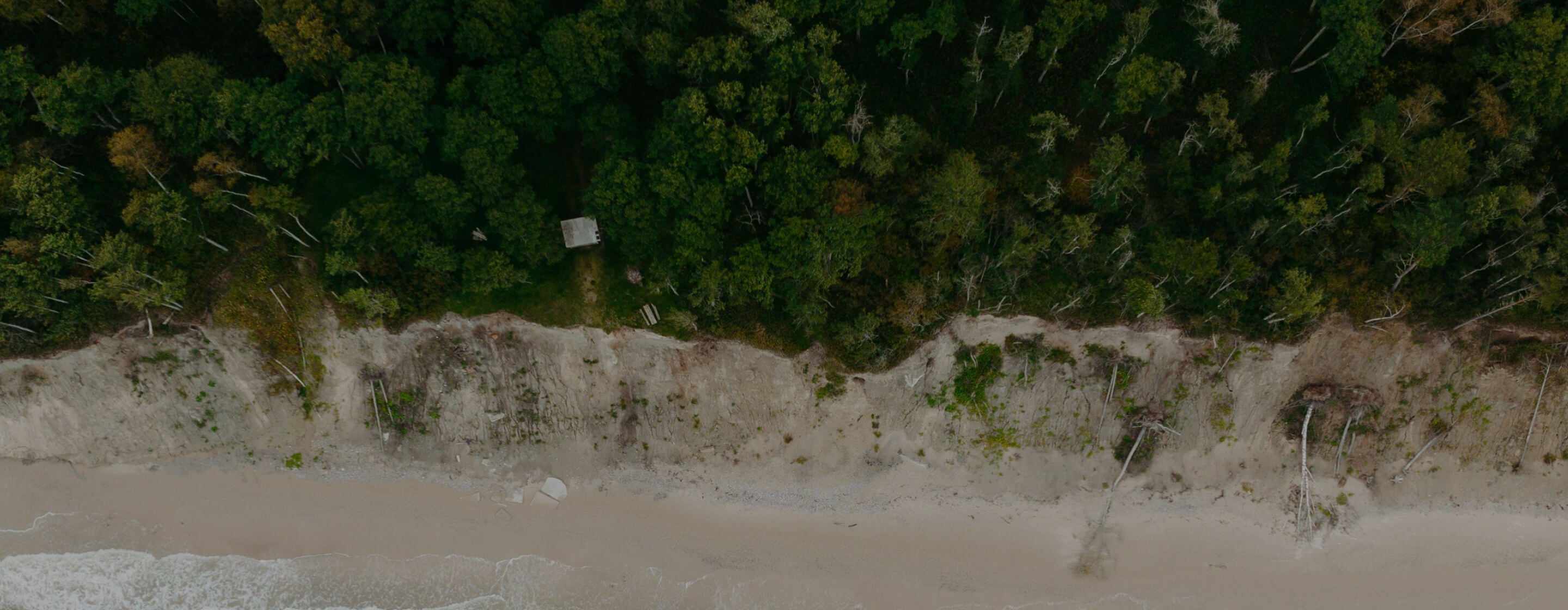Install Monta on the NexBlue charger
This is a guide on how to install Monta on the NexBlue charger. The configuration steps on the NexBlue end can be carried out by either Installers or Users.
Before you start:
- The NexBlue charger must be commissioned and registrered in the NexBlue Partner or myNexBlue APP.
- Charger firmware at least version 1.1.2.
- NexBlue Partner APP at least version 3.3.1. myNexBlue APP at least version 3.2.0.
- Please ensure a strong Wi-Fi connection for successful charger configuration.
For Installers:
- Go to the NexBlue Partner APP for Installers
- If you want to install Monta to a New Location
- Tap Start configuration or Add new location in the Locations section
- If you want to install Monta to an Existing Location
- Tap Locations
- Select the Location that Monta will operate
- Tap Settings
- Tap Operator
- Select Monta
- Tap Activate the operator to jump to the location settings interface which shows the Operator is Monta.
- Resolve the issues and retry the configuration if any chargers failed. (Optional)
- After completing the above process, try to connect your NexBlue charger through either the Monta app or the Monta Portal.
- Here is a guide for the Monta app
- Here is guide for the Monta Portal
For Users:
- Go to the myNexBlue APP for Users
- Tap Locations
- Select the Location that the Enegic Monitor detects
- Tap Settings
- Tap Operator
- Select Monta
- Tap Activate the operator to jump to the location settings interface which shows the Operator is Monta.
- Resolve the issues and retry the configuration if any chargers failed. (Optional)
- After completing the above process, try to connect your NexBlue charger through either the Monta app or the Monta Portal.
- Here is a guide for the Monta app
- Here is guide for the Monta Portal