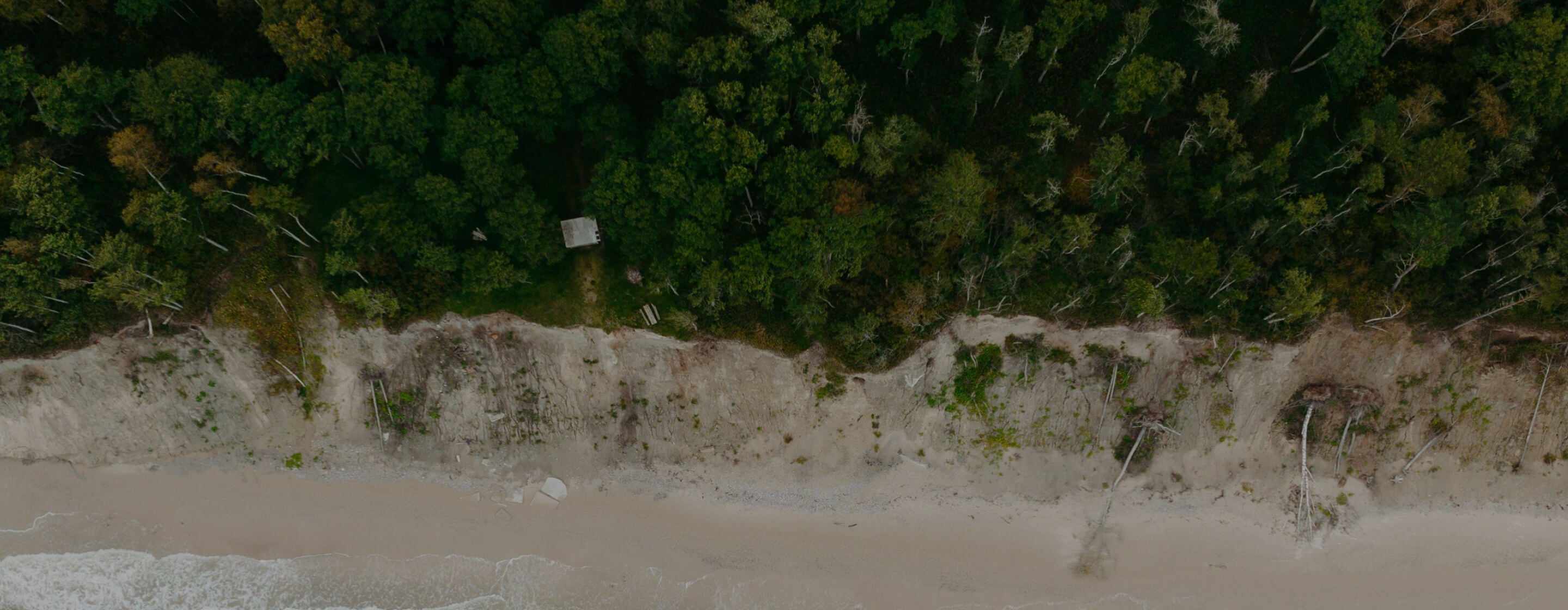Integrate Enegic Monitor with Nexblue Edge
This is a guide on how to integrate an Enegic Monitor to a NexBlue Edge. The configuration steps on the NexBlue end can be carried out by either Installers or Users.
Before you start:
- A Monitor must be installed and configured to measure total consumption. You can find the steps below:
- The NexBlue Edge must be commissioned and registrered in the NexBlue Partner or myNexBlue APP
For Installers:
- Go to the NexBlue Partner APP for Installers
- If you want to add Enegic to a New Location
- Tap Start configuration or Add new location in the Locations section
- If you want to add Enegic to an Existing Location
- Tap Locations
- Select the Location that the Enegic Monitor detects
- Tap Settings
- Following the aforementioned steps
- Tap Operator
- Select Enegic
- Copy Location ID
- Go to the Enegic APP
- Go to Settings-Licenses
- Scan the QR code on the included integration license in the Enegic product package box
- Go to Settings-Reporters and tap Add new Reporter
- Select Nexblue as the type of reporter from the list
- Enter an appropriate name such as NexBlue charge control
- Paste the Location ID from step 1 into the External ID of installation field
- Enter Main fuse size
- Enter a Safe charge level if the Enegic Monitor goes offline
- Ensure the correct Enegic monitor is selected as total consumption measurement. Then, press Save to create the reporter
- Return to the operator page in the NexBlue Partner APP
- Press Activate the operator to jump to the Enegic Monitor interface
For Users:
- Go to the myNexBlue APP for Users
- Tap Locations
- Select the Location that the Enegic Monitor detects
- Tap Settings
- Tap Operator
- Select Enegic
- Copy Location ID
- Go to the Enegic APP
- Go to Settings-Licenses
- Scan the QR code on the included integration license in the Enegic product package box
- Go to Settings-Reporters and tap Add new Reporter
- Select Nexblue as the type of reporter from the list
- Enter an appropriate name such as NexBlue charge control
- Paste the Location ID from step 1 into the External ID of installation field
- Enter Main fuse size
- Enter a Safe charge level if the Enegic Monitor goes offline
- Ensure the correct Enegic monitor is selected as total consumption measurement. Then, press Save to create the reporter
- Return to the operator page in the NexBlue Partner APP
- Press Activate the operator to jump to the Enegic Monitor interface