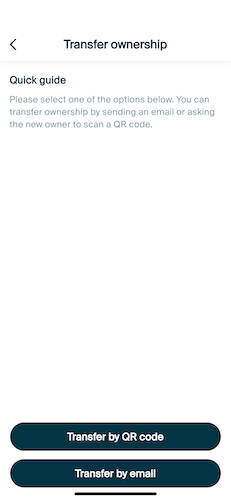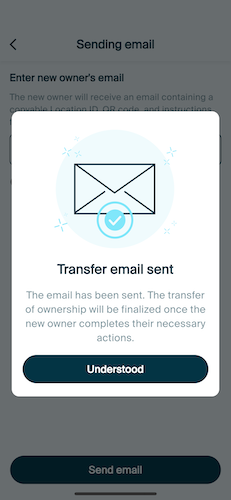Hi, how can we help?
- How to transfer a Location between End Users
- Installation Checklist
- Resolving fallback waiting error (for Installers only)
- How to commission a NexBlue Charge Point
- How to connect charge point to 4G during/after installation
- How to create and manage Locations
- What is a Location and why is it important?
- How to transfer ownership to customer (NexBlue Partner App)
- Phase rotation
- Fallback waiting error
- Where is the pin for my charge point/Zen?
- How to make a charge point tethered (lead stays plugged in)
- How to change brightness of charge point light
- How to add a charge point/load balancer to your Location
- How to commission a NexBlue Charge Point
- How to connect charge point to 4G during/after installation
- RCD Test Procedure
- How to check if a product has been encountering any unexpected behavior
- Residual Current Protection
- Phase rotation
- Connect the NexBlue Zen (Load Balancer) to the NexBlue Cloud
- Fallback waiting error
- Where is the pin for my charge point/Zen?
- Resolving fallback waiting error (for Installers only)
- How to add a charge point/load balancer to your Location
- How to use solar energy to charge your car
- How to check if a product has been encountering any unexpected behavior
- How to Connect the NexBlue Zen (Smart Meter) to Wi-Fi
- Integrate solar panel terminal with Load balancer
- How to add a Location thats been shared with you
- Where is the pin for my charge point/Zen?
- How to share a location with an individual/organisation
- How to create/join/invite someone to an Organisation
- How to connect charge point to 4G during/after installation
- How to carry out a factory reset of a product
- How to create and manage Locations
- How to check if a product has been encountering any unexpected behavior
- Charging status
- Phase rotation
- How to transfer ownership to end customer (Partner Portal)
- Pre-configuration: Remotely complete the installation configuration on the portal
- Does every new installer need to get a username and password?
- How to change the main fuse on the Partner Portal?
- How to transfer a Location between End Users
- How to connect a charger to WiFi
- Exporting charging data
- Connect the NexBlue Zen (Load Balancer) to the NexBlue Cloud
- Fallback waiting error
- Where is the pin for my charge point/Zen?
- How to make a charge point tethered (lead stays plugged in)
- How to change brightness of charge point light
- How to add a charge point/load balancer to your Location
- How to connect to your tariff (EcoPilot)
- How to set max charging current
- How to set the charging schedule
- Someone else wants to use my charge point, how can I share it with them?
- How to use solar energy to charge your car
- How to add a charge point in the myNexBlue App
- How to Connect the NexBlue Zen (Smart Meter) to Wi-Fi
- How to configure single phase charging?
How to transfer ownership to customer (NexBlue Partner App)
Table of Contents
Once you have configured your product, you will be prompted to transfer the ownership of the location to the customer. If, for whatever reason, you do not transfer ownership on site, you can do so afterwards through the NexBlue Partner App, or through the Partner Portal, instructions for which can be found here.
Transferring ownership on site
Once you have completed configuring the charge point you will be presented with the below screen. Tap "Finish and transfer ownership" to move onto the transfer ownership screen.

Method 1 - QR Code
If you are still on site, the best way to transfer the ownership to the customer is via a unique QR code, that they in turn scan through the myNexBlue App. Tap "Transfer by QR code" and present your phone screen for the customer to scan. Once they do so, the adoption process continues on their device.
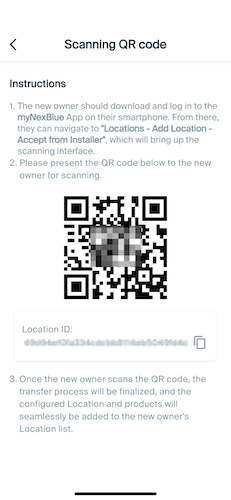
Method 2 - Email Invitation
If the customer does not have time to download the MyNexBlue App while you are on site, or would prefer to do it later, you can send the QR code for them to scan to their email address of choice. Tap "Transfer by email" and follow the steps to enter their information. Once the email is sent, the customer can then download the App and take ownership of the Location at a time that suits them.

Transferring ownership off site
If you were unable to transfer ownership either through the QR code method or via email on site, e.g. if the customer is not in attendance at the end of the installation, you can still transfer ownership to them through the NexBlue Partner App.
Head to the Locations section at the bottom, any locations that have not yet been successfully transferred to the customer will show here with "Pending" under the Transfer button. Enter the transfer ownership menu by tapping Transfer and choose the email option. This will send the unique QR code to the customer for their Location, enabling to take ownership of the Location when they complete the adoption process within the MyNexBlue App.




Updated on 25 Feb 2025
What are your Feelings?
Thanks for your feedback
Contact Us
My Shopping Cart (0)
You have no products in your shopping cart.
Shipping
Subtotal
0,00 DKK
- Choosing a selection results in a full page refresh.